Telegram LATEST
-
Group
 540 Members ()
540 Members () -
Group

keqing. ♥️
2 Members () -
Group

UniChain Official
161 Members () -
Group

سپهرانه
2,359 Members () -
Group

عاطفه
3,026 Members () -
Group

MX Player Pro
284 Members () -
Group

- كتابات دوستويفسكي ، اقتباسات حب ، خواطر .
1,309,222 Members () -
Group

AXBOROT | LIVE
491 Members () -
Group

ECY Cloud公告栏
1,396 Members () -
Group

- gangsters paradise.
11 Members () -
Group

بَصْمَةُ رَاحِلَةٌ |طُوفانُ الأَقصى
121 Members () -
Group

Link Click : Shiguang Dailiren
23,822 Members () -
Group

•无声杀手•
150 Members () -
Group

♡⃞ 🌊 ៶៲៸ 𐐼sp by m𐑀𐐼n𐐼 ꜝꜝ
99 Members () -
Group
-
Group

Нефтебаза
29,031 Members () -
Group

Zohidbek Turdaliyev
2,785 Members () -
Group

Wheat Initiatives in SWS Zone
307 Members () -
Group

『بدايه جـديده 』
3,239 Members () -
Group

Таласса! Таласса!
32 Members () -
Group

کانال محراب بصیرتی
47 Members () -
Group
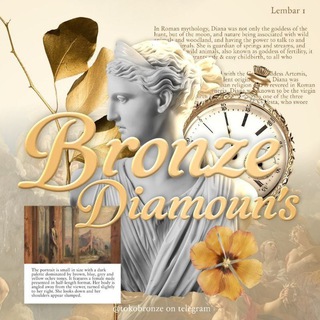
𝗧𝗘𝗦𝗧𝗜 𝗧𝗢𝗞𝗢 𝗕𝗥𝗢𝗡𝗭𝗘
20 Members () -
Group

TruffeDalWeb 🌍 [Gruppo]
1,680 Members () -
Group
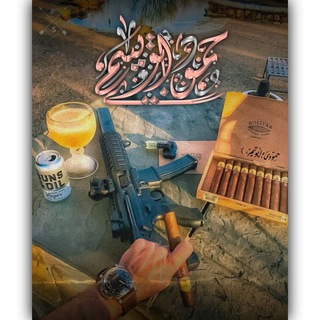
🪶🥺 🪶💙ٴ ֶָ ֶָ֢ᤑ.حہۗمہٰوۗدي ﺄﺂبٰہۦۗﯢ تہۗيٰہۗہۗمۦﮧﮧ
3,199 Members () -
Group

𝙓2𝙍𝘼𝙔 | پروکسی و کانفیگ
1,124 Members () -
Group
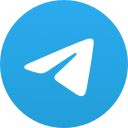
فرم پیش بینی فوتبال روزSPORT VPN
3,633 Members () -
Group

🌱ЭкоФест "Берега Биры и Биджана"
370 Members () -
Group

Выставка-форум РОССИЯ
7,944 Members () -
Group

« أَلَا بِذِكْرِ اللهِ تَطْمَئِنُّ الْقُلُوبُ.»
633 Members () -
Group

XVIDEOS 🔞
315 Members () -
Group

𝐓𝐡𝐞 𝐆𝐨𝐝𝐝𝐞𝐬𝐬 𝐎𝐟 𝐍𝐚𝐭𝐮𝐫𝐞, 𝐒𝐨𝐡𝐞𝐞𝐍𝐚𝐭𝐢𝐨𝐧. ✾
346 Members () -
Group

Gp 8TAG
154 Members () -
Group

GODREJ MALL PARITY VIP PREDICTION OFFICIAL
215 Members () -
Group

Лондон экспаты
513 Members () -
Group

material engineering gut
133 Members () -
Group

𝗩𝗔𝗡𝗗𝗘𝗥𝗜𝗖𝗞'𝗦 𝗚𝗥𝗔𝗡𝗗𝗛𝗔𝗟𝗟
576 Members () -
Group
-
Group

تحصیلات تکمیلــــے
8,078 Members () -
Group

Market Secrets
3,167 Members () -
Group

Natives
229 Members () -
Group
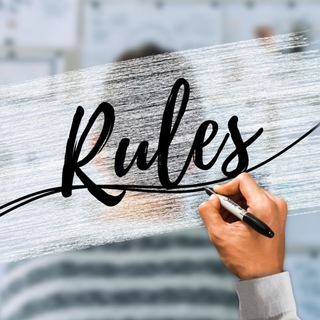
REGULAMENT X
26,594 Members () -
Group

اولي ثانوي العباقرة ᵛ͢ᵎᵖۦ⇣
464 Members () -
Group

Gizcoupon.tool
76 Members () -
Group

𝑻𝒉𝒆 𝑹𝒐𝒕𝒉𝒔𝒄𝒉𝒊𝒍𝒅 𝒃𝒂𝒏𝒌𝒊𝒏𝒈 𝒇𝒂𝒎𝒊𝒍𝒚
12,209 Members () -
Group

Simone Voss - EINE LEHRERIN STEHT AUF-
11,621 Members () -
Group

Shahzod Ergashaliyev blogi
858 Members () -
Group

4-Я ОМСБр🇷🇺
58,545 Members () -
Group

የፍቅር መንገድ (YEFKIR MENGED)
447 Members () -
Group

ArdabillToday| اردبیل تودی
444 Members () -
Group

Metahorse Unity
10,007 Members () -
Group

اللجنة_العلمية_دفعـ➑ـة |USF|
857 Members () -
Group

One Piece
135,302 Members () -
Group

Эзотерический Путь
115 Members () -
Group

Incrypted Airdrop Chat
4,980 Members () -
Group

محافظ چنل🐾
41 Members () -
Group

rana_extension
388 Members () -
Group
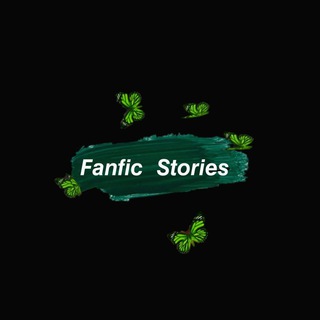
♡𝙵𝚊𝚗𝚏𝚒𝚌_𝚜𝚝𝚘𝚛𝚒𝚎𝚜♡︎
86 Members () -
Group

Rossystore ♡
2,747 Members () -
Group

Тошкент шаҳар судлари | Расмий канал
3,166 Members () -
Group

PT-Plugin-Plus (Unofficial)
2,941 Members () -
Group

Ants Europe
276 Members () -
Group
-
Group

KEBUTUHAN WHS
16 Members () -
Group

RCC: MMA & Boxing
17,007 Members () -
Group

Честные Новости
85,575 Members () -
Group
-
Group

🌡️معلومات طبية 💊
77,825 Members () -
Group

slebew
4 Members () -
Group

Испания простыми глазами
5,515 Members () -
Group
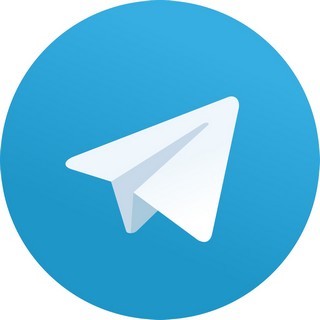
JIMMA BONDA 🧥👖
81 Members () -
Group

کانال تجربی ها 📚
29,423 Members () -
Group

The Right Way | رێگای حەق
948 Members () -
Group

Помогайкин 🇮🇱
16,942 Members () -
Group

Reklama Narxlari
3 Members () -
Group

风华绝代俏佳人(菲律宾🇵🇭)
844 Members () -
Group

•همسات دافئه ♡•
133 Members () -
Group
-
Group
-
Group

Statista — Daily Infographics, Studies & Reports
13,218 Members () -
Group

CE Intro
4 Members () -
Group

rebeka hadid
3 Members () -
Group

Палаван чат
776 Members () -
Group

☘ Frases de todo📍✨
491 Members () -
Group
-
Group

Fani T. Willis
9 Members () -
Group

BestChange
4,109 Members () -
Group
-
Group

🐺 Lobinho do Olimpo 🏛
97 Members () -
Group

آسان آموز آلمانی
2,592 Members () -
Group

نابلس غير " الاخبارية 🇵🇸 "
440,677 Members () -
Group

Fullxxxypacks
353 Members () -
Group

@owner_cyberstockofficial
12 Members () -
Group
-
Group

🐉🀄️MyAnīmeworld🐉🀄️
31,236 Members () -
Group

Mittivines Ads
445 Members () -
Group

Десерты 🍓 • Выпечка • Рецепты • Кулинария
885 Members () -
Group

~جاری~
354 Members () -
Group

Правда.Ру - Наука и технологии
496 Members () -
Group

ARCHIVE THE RUSHERS
8 Members () -
Group

Женское здоровье [Переходник]
94 Members ()
Premium Premium Badges Here, Telegram will give you some information about what happens when you change your number. Basically, all your messages will be moved to the new number and your new number will be automatically added to all your existing Telegram contacts, barring the blocked contacts. It’s way easier then re-sharing your new number with everyone. To change the number, tap on the “Change Number”, enter the new number and follow the process on your screen. Color-theme of the app
Telegram Privacy Options Share Live Location 2b So, if you want to create different chat folders on Telegram for your use case then follow along. Open the hamburger menu and move to Settings -> Folders. Here, tap on “Create New Folder” and give a name like personal, work, fun, unread, etc. After that, add the chats that you would like to appear in this folder. Similarly, you can add the kinds of chats that you don’t want to be grouped under this folder. This way Telegram will learn your preferences. Now, the main screen will move to a tabbed UI making it easier to use and manage Telegram. How awesome is that? Slow Mode Telegram Messenger Tricks
Auto-Night Mode To create a poll in a channel or group, simply select the “Poll” option in the attachment menu. Type in your question, add answer options and choose the configurations that fit your purpose best. Telegram is a great all-around messenger, especially when you start using its best features and know everything it's capable of. The Telegram icon on an Honor View 20 on a flowery pillow.
Once you and your contact have both shared your live locations with each other, Telegram will show both parties on either map, which allows them to track each other. Once here, choose the proximity alert button on the top right. You can choose your distance parameters here while the app shows you a live preview of the circular distance you have chosen. To terminate all active seasons, go to “Settings”, select “Privacy and Security”, and then click on “Active seasons”. It will show you all active sessions along with your device info. Select the one you want to terminate or terminate all of them in one go.
Warning: Undefined variable $t in /var/www/bootg/news.php on line 33