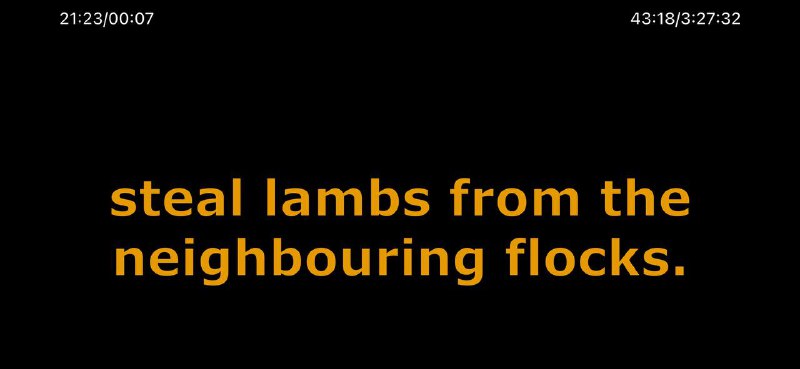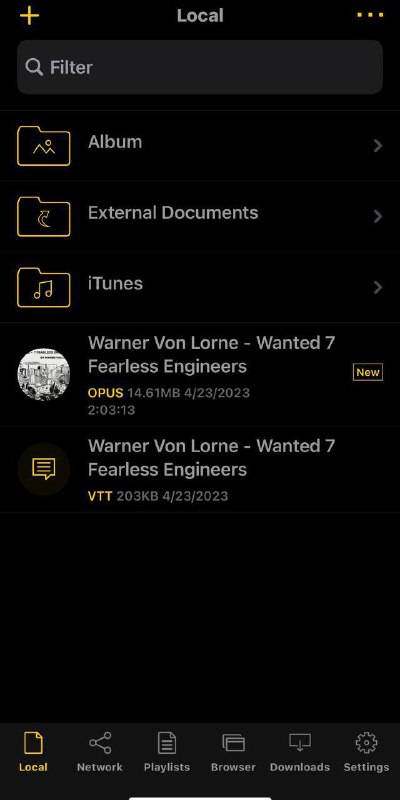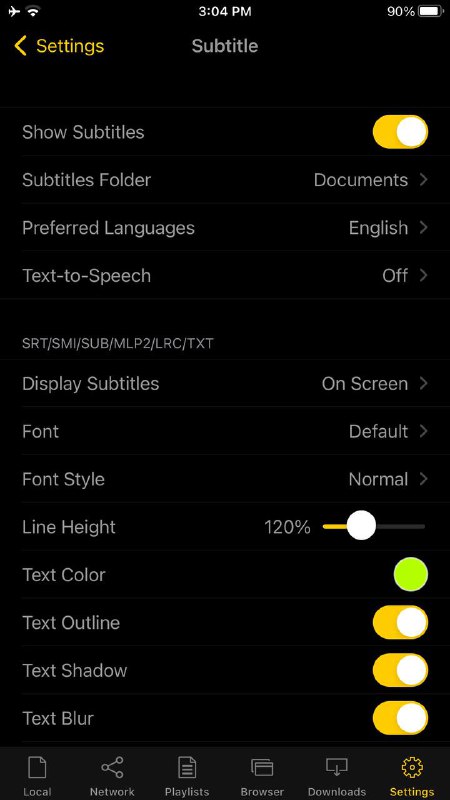Create: Update:
On iOS to play opus audiobooks with chapters and VTT or SRT subtitles use nPlayer $5. There is a lite free version with ads from hell to test it out. Tap and hold to move subs to center of screen. Pinch zoom to increase size of subtitles. Can decrease brightness to dim cover image and it’ll also affect brightness of subs (suggest ~15%).
Can’t disable or hide cover image unfortunately. Initially you have to add VTT subtitle then it’ll load it automatically even if switching back and forth amongst various audiobooks. Settings under Playback set Audio Playback | Resume Playback to YES.
Can’t disable or hide cover image unfortunately. Initially you have to add VTT subtitle then it’ll load it automatically even if switching back and forth amongst various audiobooks. Settings under Playback set Audio Playback | Resume Playback to YES.
On iOS to play opus audiobooks with chapters and VTT or SRT subtitles use nPlayer $5. There is a lite free version with ads from hell to test it out. Tap and hold to move subs to center of screen. Pinch zoom to increase size of subtitles. Can decrease brightness to dim cover image and it’ll also affect brightness of subs (suggest ~15%).
Can’t disable or hide cover image unfortunately. Initially you have to add VTT subtitle then it’ll load it automatically even if switching back and forth amongst various audiobooks. Settings under Playback set Audio Playback | Resume Playback to YES.
Can’t disable or hide cover image unfortunately. Initially you have to add VTT subtitle then it’ll load it automatically even if switching back and forth amongst various audiobooks. Settings under Playback set Audio Playback | Resume Playback to YES.
>>Click here to continue<<
GeekTips